Manage Users
Last Updated: February 27, 2025
Overview
Users are how you add people to your team on WatchGameFilm. Each user on your team can only have one of the six (6) roles:
- Administrator
- Coach
- Athlete
- Parent
- Referee
- Media
The purpose of setting these roles is to distinguish the various people on your team so you can then customize who has access to what features and capabilities on WatchGameFilm. This means you can allow or restrict specific features and capabilities based on a person's role.
To learn more about setting each role's capabilities on your team, visit the Security Settings page for more info.
Add Users
When adding a user to your team, you'll need the following info:
- First Name
- Last Name
Once a user has been added to your team on WatchGameFilm, they'll receive an email containing their credentials to log in. If they're an existing WatchGameFilm user, they can use their existing login credentials instead of the one in this email.
To manage the users on your team in WatchGameFilm, navigate to Settings > Users where you should see this interface:
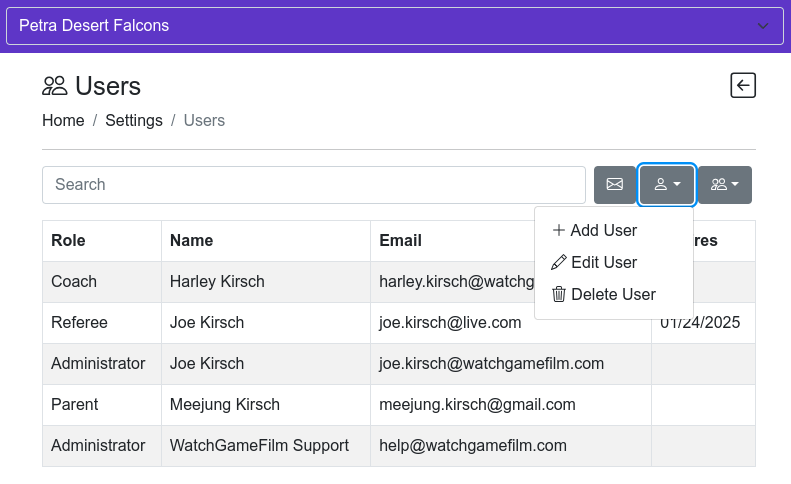
This window provides you an overview of the users on your team, their info, and also allows you to manage the users on your team in WatchGameFilm.
Adding, Editing, and Deleting Users
Add Users
- Click the Add User button located under the dropdown.
- Enter their info into the fields that appear.
- Click the blue Add button to save your new user.
Edit Existing User
- Select the user you want to edit in the table. The selected user will be highlighted in blue.
- Click the dropdown like before, but this time select Edit User. Update the user's info in the displayed fields.
Delete User
- Select the user you wish to delete so that they're highlighted in the table.
- Go to the dropdown and select Delete User.
- Confirm the deletion when prompted, and they will be removed from your team.
Batch User Operations
Download Users List
Click the dropdown and choose Download List to download your team’s user list as an Excel file.
Upload Users
You can batch add users by creating an Excel file with the following headers:
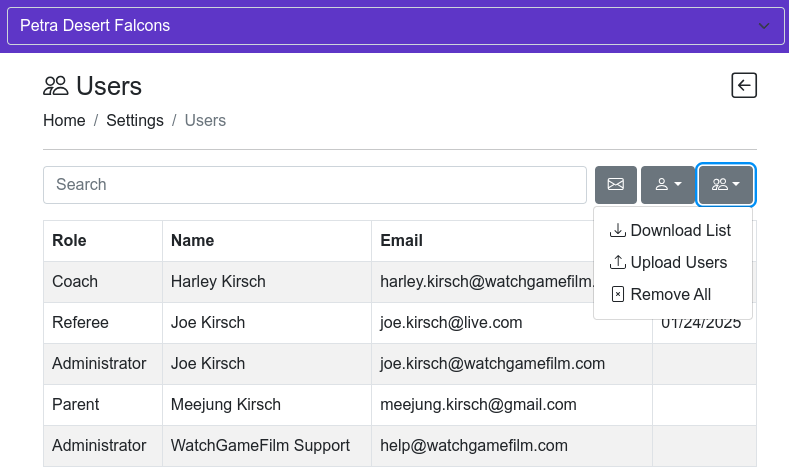
- FirstName - First name of the user.
- LastName - Last name of the user.
- Email - Email address of the user.
- Role - Choose from Administrator, Coach, Parent, Athlete, Referee, or Media.
- Expires - (Optional) Date when the user should no longer be part of your team.
Save the file, navigate to Settings > Users, select Upload Users, and upload your file.
Ensure that the email addresses are correct to avoid failed uploads.
Remove All Users
This removes all users from your team. Ensure this is what you want before proceeding!