Film Viewer
While our interface may have changed, much of the viewing experience remains essentially the same. Here is an overview of the video player:
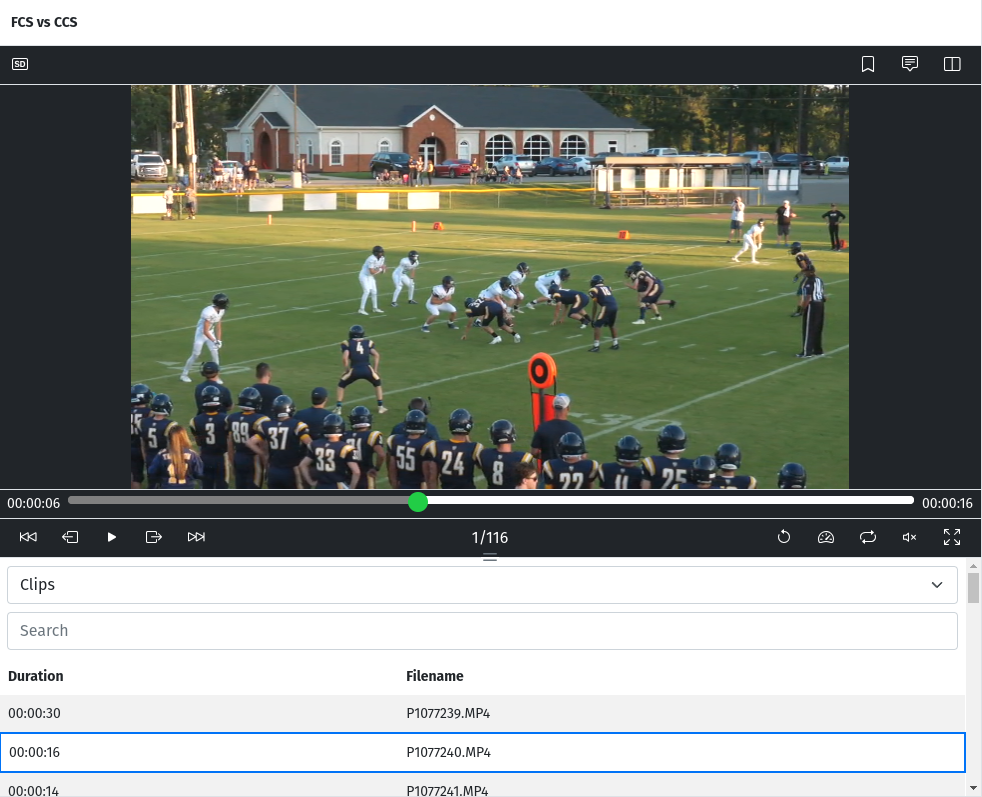
Jump Clip
Clicking the previous or next buttons will jump to the previous clip or the next clip, respectively.
Jump Frame
Jump back a frame using the back frame button or jump forward one frame using the forward frame button. Designed for finer-tuned control of play speed, this is useful for when you need to slowly play through part of the film while you coach your players.
Play/Pause
Click the play/pause button to toggle between playing and pausing the video.
Clip Count
This feature tells you what clip you are currently viewing in the film. The numerator is the clip you're viewing, and the denominator is the total clip count of the film. For example: 1/116 means you're viewing the first clip out of 116 clips.
Instant Replay
Clicking the Instant Replay button creates a 5-second loop of your film starting from the point where you clicked the button. The looped region will show as green in the timeline to indicate where the loop is. To break out of the Instant Replay loop, simply click the button again to toggle it off, or jump to a different clip.
Play Speed
Clicking the play speed button will toggle the play speed of the video. By default, it's on normal speed. Clicking it once will change it to slow motion. Clicking a second time changes it to fast motion. Clicking a third time will get it back to normal speed.
Loop Clip
Clicking the loop clip button will have the current clip loop back to its start once it reaches the end, allowing you to continuously view the clip. You can toggle this back off by clicking the button again and move to the next clip when reaching the end of the current clip.
Audio Level
Hover over the audio level button to adjust the audio level when viewing your film.
Fullscreen Mode
Watch your film in fullscreen mode by clicking the fullscreen mode button.