Playbooks
Last Updated: March 2, 2025
Introduction
The Playbook Viewer in WatchGameFilm allows teams to upload and view their playbooks in a structured and organized manner. Unlike some playbook editors that feature interactive graphics, our Playbook Viewer is designed primarily for easy document storage and viewing, making it an efficient tool for teams to access and reference their plays during preparation.
Accessing the Playbook Viewer
- Navigate to Apps > Playbooks from the top navigation menu.
- The Playbook Viewer interface will open, allowing you to select an existing playbook or upload a new one.
Uploading a Playbook
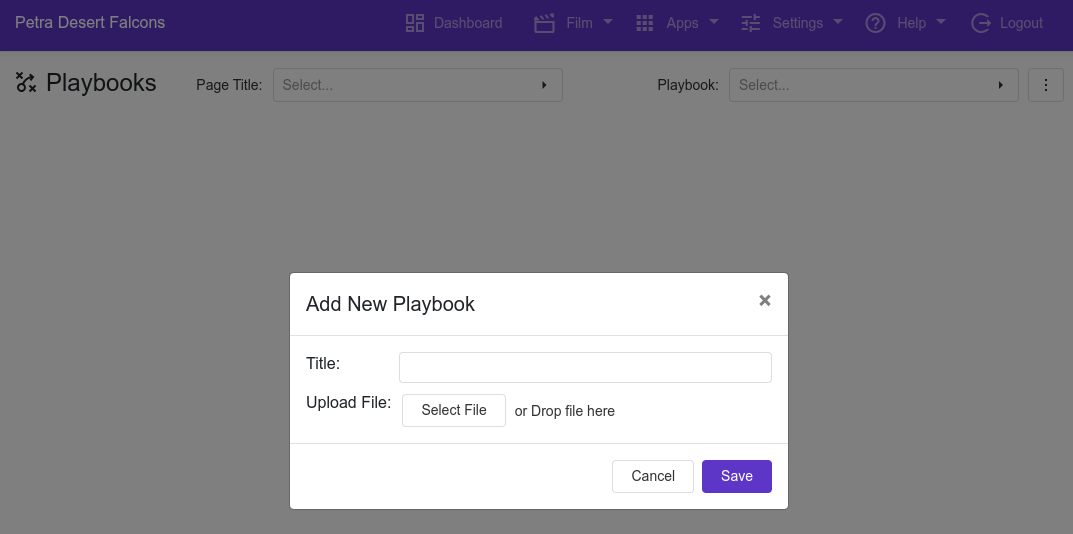
- Click the three-dot menu in the top-right corner.
- Select Add New Playbook from the dropdown.
-
In the pop-up window:
- Enter a Title for your playbook.
- Click Select File to upload a playbook document (PDF format is recommended).
- Click Save to complete the upload.
- Your playbook will now be available for viewing under the Playbook dropdown.
Viewing a Playbook
- Use the Playbook dropdown menu to select the playbook you want to view.
- The document will open, displaying its pages for easy reading.
- You can navigate through the pages using standard scroll or page navigation controls.
Managing Playbooks
- Rename a Playbook: Click the three-dot menu, select Rename Playbook, enter a new name, and save.
- Delete a Playbook: Click the three-dot menu, select Delete Playbook, and confirm deletion.
Best Practices
- Use PDF format for compatibility and optimal viewing experience.
- Ensure clear labeling of playbooks for easier navigation.
- Keep your playbooks updated to reflect the latest strategies and adjustments.
Need Help?
For further assistance, please contact help@watchgamefilm.com.