Calendar
Last Updated: March 2, 2025
Introduction
The Calendar feature in WatchGameFilm (WGF) allows teams to schedule and manage events such as games, practices, meetings, and other team-related activities. Users can create, view, and organize events efficiently, ensuring seamless team coordination.
Navigating the Calendar
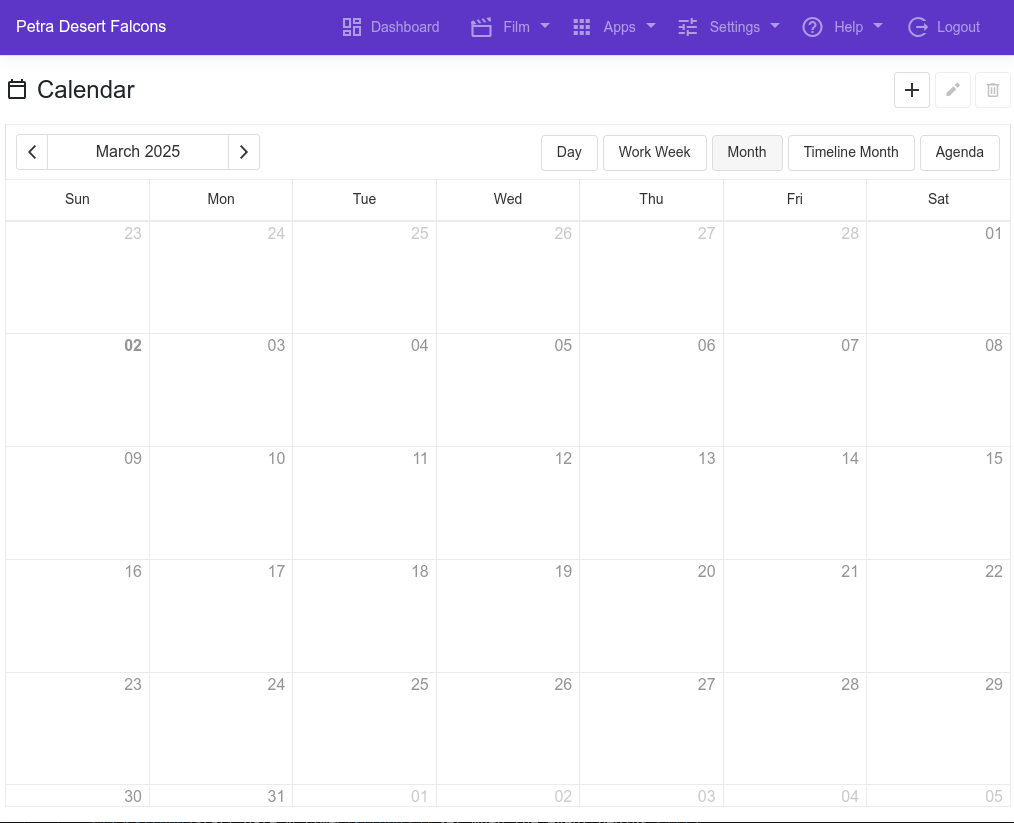
- View Modes - The calendar can be viewed in multiple formats:
- Day - Displays events for a single day.
- Work Week - Shows events for Monday through Friday.
- Month - Provides a full-month overview.
- Timeline Month - A detailed chronological list of events for the month.
- Agenda - Lists upcoming events in a structured format.
- Date Navigation - Use the left and right arrows next to the month name to move between different dates.
- Add Event Button (+) - Click this to create a new event.
- Edit Event Button (Pencil Icon) - Modify existing events.
Creating an Event
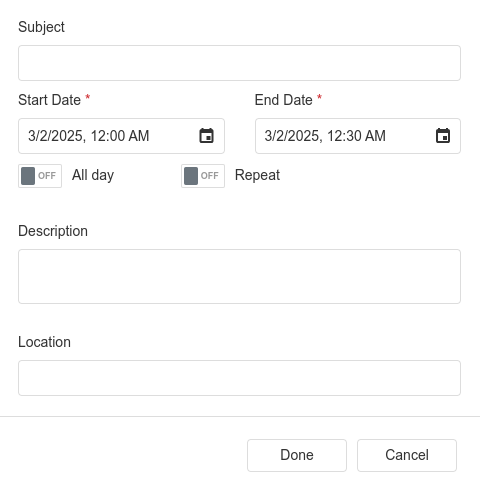
- Click the + button in the top-right corner to add an event.
-
Fill in the event details:
- Subject - The title or name of the event.
- Start Date & Time - Set when the event begins.
- End Date & Time - Set when the event ends.
- All Day Toggle - If enabled, the event will be marked as lasting all day.
- Repeat Toggle - Enable this to set up recurring events (e.g., weekly practices).
- Description - Add notes or details about the event.
- Location - Specify where the event will take place.
- Click Done to save the event.
Editing or Deleting an Event
- To edit an event, select it from the calendar and click the edit (pencil icon) to update its details.
- To delete an event, open the event and select the delete option.
Important Notes
- Recurring events can be set for consistent team activities like practices and meetings.
- Events automatically update for all team members upon creation or modification.
- Ensure time zones are accurate for proper scheduling across different locations.
Additional Support
For any issues or questions regarding the Calendar feature, contact help@watchgamefilm.com for assistance.