Film Upload
Last Updated: February 26, 2025
Introduction
The Film Upload Page allows users to manually upload a film from their device to their team on WatchGameFilm.
Step 1: Creating Film Details
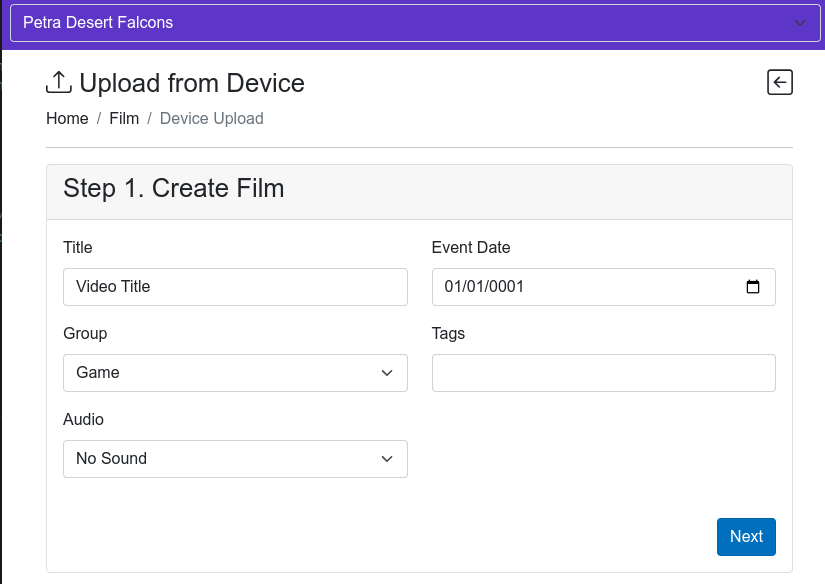
- Navigate to Film > Device Upload in WatchGameFilm.
- Enter a Title for the film. This will be the name displayed in your WGF library.
-
Select the Group from the dropdown to categorize the film:
- Game - Competitive game footage.
- Practice - Training sessions and drills.
- Scout - Opponent scouting footage.
- Training - Skill development videos.
- Other - Miscellaneous footage.
-
Choose the Audio setting:
- With Sound - Retains the film's original audio.
- No Sound - Uploads the film without any audio.
- Set the Event Date to reflect when the footage was recorded.
- (Optional) Add Tags to help organize and filter your film.
- Click Next to proceed to the upload step.
Step 2: Selecting and Uploading Video
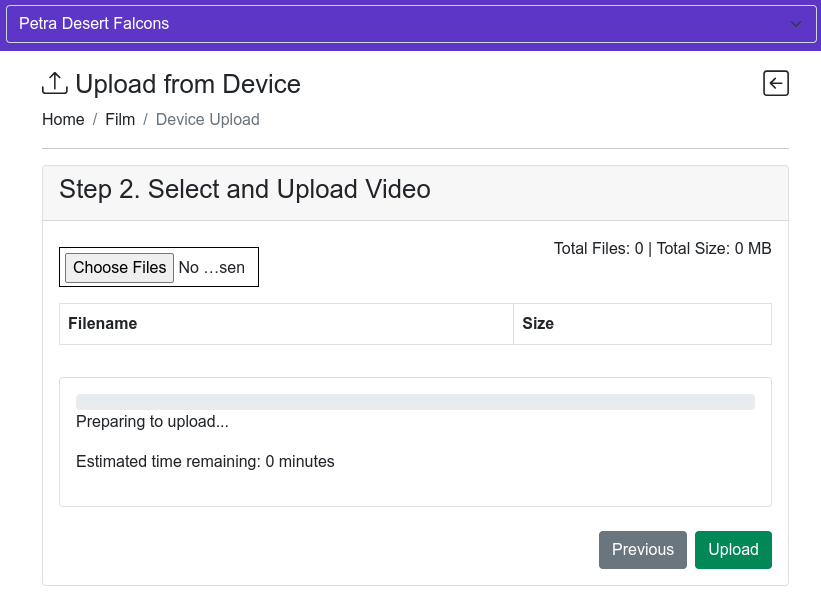
- Click Choose Files to select the video(s) you want to upload from your device.
- Once selected, the filename(s) and file size(s) will appear for review.
- Click Upload to begin transferring your film to WatchGameFilm.
- A progress bar will activate, showing the upload progress.
- Once the upload is complete, the film will go through the encoding phase, and upon completion, it'll be added to your library.
Important Notes
- File Size & Format: Ensure your video file is in a compatible format (MP4 recommended) and does not exceed size limits.
- Stable Connection: A strong internet connection is recommended for faster uploads and to prevent interruptions.
- Processing Time: After the upload is complete, the video will undergo an encoding process before it becomes available for viewing. Please allow some time for this process to finish once the progress bar reaches 100% on page 2.
Additional Support
If you experience any issues during the upload process, please contact help@watchgamefilm.com for assistance.