History
Last Updated: February 27, 2025
Reporting on Team Activity
History shows the activity of any parent, player, or coach accessing your WatchGameFilm team within the last 30 days. Primary actions that are logged include logging in, film viewing, and other basic team actions. History is an excellent way for coaches to know who is logging in and watching film!
We have designed the History component to be simple and easy to use. Simply type a user's name, details, or action into the Search box to see activity related to that item. You can also click on the filter icon of each column to implement a more standard filter. Click on the column heading to sort that column.
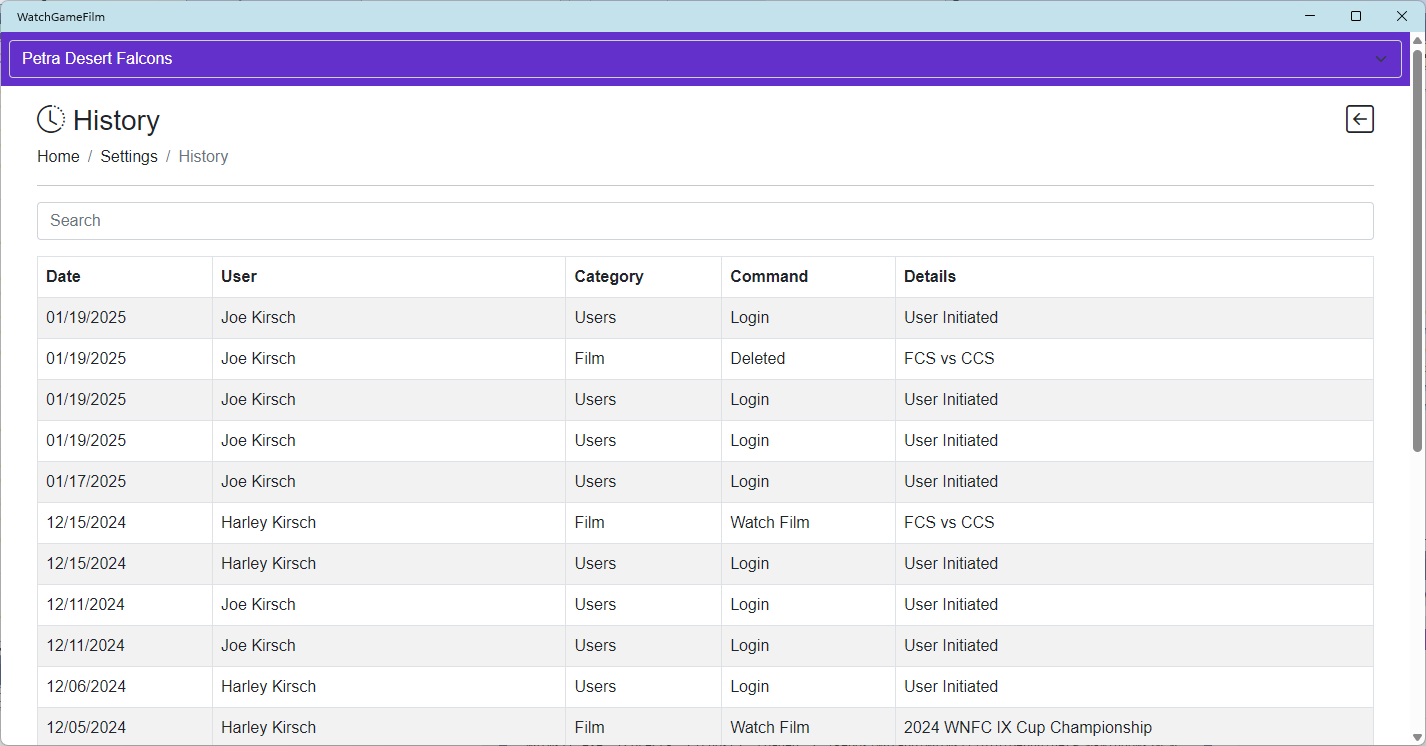
Viewing User Activity
- Select Settings > History from the main menu of WatchGameFilm.
- In the History window, all user activity for your team for the last 30 days will appear in the report.
- Type a user's name, description, or action in the Search box to see activity related to that item.
- Click on the filter icon of each column to implement a more standard filter.
- Click on the column heading to sort that column.
Note: Users who are not assigned the Administrator or Coach role will see only their user activity in this report.
History Limitations
- Only the last 30 days of activity are shown in the History window.
- History does not show how long a user watched a film; it only shows when they started watching it.